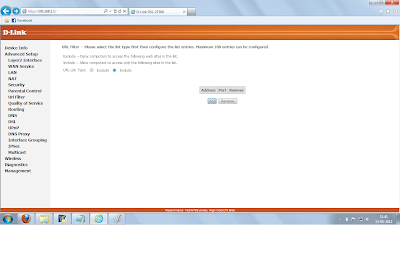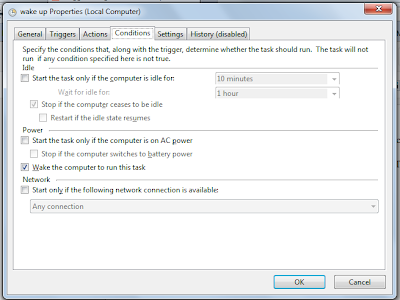Filtering URL
- I am using D-link DSL-2730U Wireless N ADSL2+Router modem.
- Access the modem configuration interface by typing http://192.168.1.1 in your web browser's address field.
- Give the user name and password both as 'admin',Then you will reach a web page as shown below.
3. Click on advanced setup link on top left .
4. Then click on Url Filter link.Then a page like the one shown below will appear.
5. Click on add button then in the URL address filed give the url of website that your child should not access.
6. Leave the Port Number field blank, it will be 80 by default.
7 .Click on Apply/Save button.
Restricting Access Time
To prevent child accessing internet during study time.
- Follow step 1 to 3 of above description
- Click on Parental control
- Click on add button then an interface shown below will be appear.
4. Check the check box corresponding to the day and give the blocking time .
5. Click apply
Thats all
If you have any query please feel free to contact me
Thank you